The color balance of display devices (computer monitor, SmartPhone, etc) can vary, but is often adjustable. To correctly perceive the "true color" renditions of the deep-sky objects displayed in the Image Gallery, the color balance of your display device should be set to properly display colors. Specifically, the upper set of boxes in the figure below should appear as neutral gray on your display device. If the upper set of boxes do appear to have a particular color cast, then you should adjust the color balance of the display device to remove the color cast so that they appear neutral gray (see the instructions for your display device for how to adjust its color balance). The three sets of boxes below the set of neutral gray boxes show the effects of adding different amounts of green, red and blue to the upper set of boxes. For example, if the set of three boxes marked "+20% Red" actually appears neutral gray on your display device, then you should adjust your display device to add more green and blue (or, alternatively, subtract red) to balance out the red. It may take a few tries, but you should be able to adjust your display device so that it properly displays colors.
|
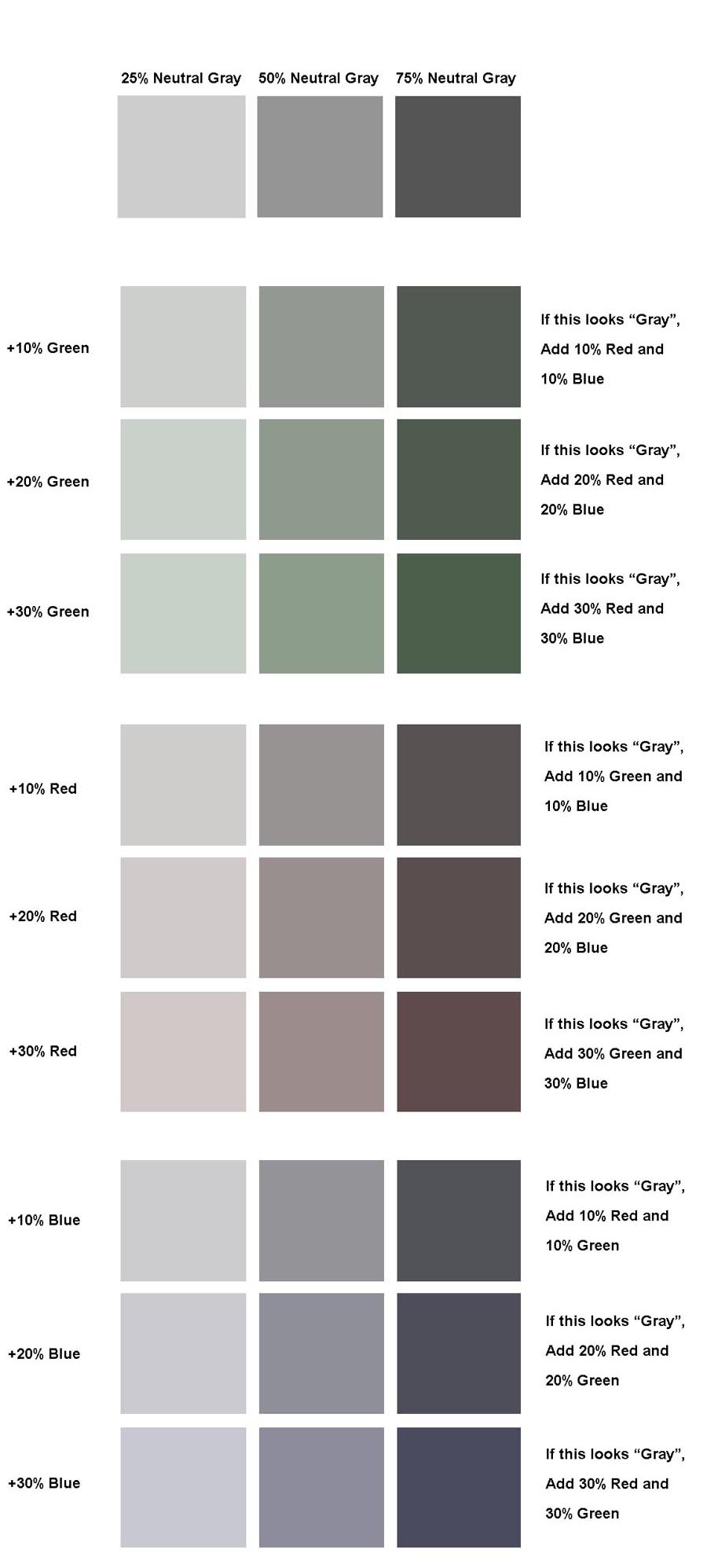
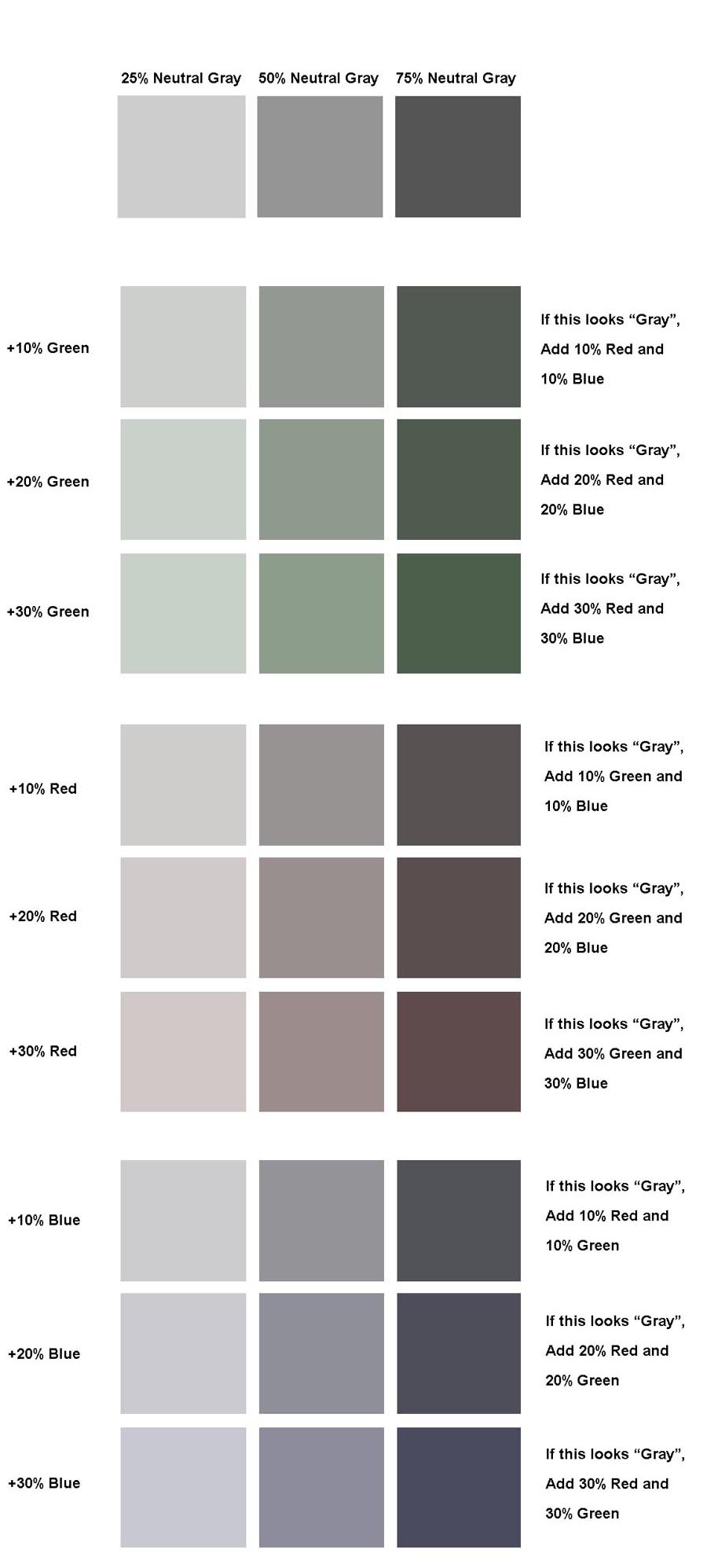
 Return to SOCO Image Gallery
Return to SOCO Image Gallery
 Return to SOCO Main Page
Return to SOCO Main Page